Gmail Complaint Feedback Loop Setup
Learn how to set up a Gmail Complaint Feedback Loop to manage and improve email deliverability.
Google Postmaster has a mechanism that they call the “Gmail Feedback Loop.” It provides aggregate, high-level reputation-related statistics relating to a given registered domain name. By using it, you can analyze and monitor your email health. It provides no mechanism for unsubscribing subscribers who complain, nor does it allow a sender to identify specific sends that may be most problematic.
How does Gmail Feedback Loop Help?
The Gmail FBL gives insight into your campaigns that might receive an extremely high number of spam reports from Gmail users.
Setup Requirements
In order to setup the Gmail FBL there are a few steps involved.
First, sign up with Gmail's Postmaster tools. You can follow Google's help to create your postmaster account. You will be asked to validate domain ownership so be sure to have the ability to add a TXT record to your DNS settings.

Google also has a list of best practices for described in their Gmail Bulk Sender guidelines.
Second, to implement the feedback loop, Gmail requires that you insert a special header called the Feedback-ID. It is necessary to add this Feedback-ID line in your email header and the method varies depending on what ESP or SMTP provider you are using for sending. If you don't know how to set this, you will need to find the instructions from your vendor.
The header format should look as follows. You will always use the same SenderID and can vary the first three identifiers to align with your campaign. FBL data will be aggregated on each Identifier independently. This format also allows for the use of less than the 3 Identifiers, if needed.
Feedback-ID: a:b:c:SenderID
| Field | Description |
|---|---|
| a, b, c | Optional fields that can be used by the sender to embed up to 3 Identifiers (campaign/customer/other). These identifiers may change based on the attributes you wish to track. |
| SenderID | Mandatory unique Identifier (5–15 characters) chosen by the sender. It should be consistent across the mail stream. |
Examples of identifiers could be:
- campaign names or IDs
- segment names or IDs (new customer, etc)
- mail type names (newsletter, DRIP, notification, transactional, etc)
- customer types
| Example |
|---|
| cid-2343:sid-3454::example-co |
| holiday33::new-customers:example-co |
Postmaster Dashboards
The most important indicators that Gmail’s Postmaster tool offers is the opportunity to track the percentage of spam complaints by domain name or sub-domain on a daily basis.
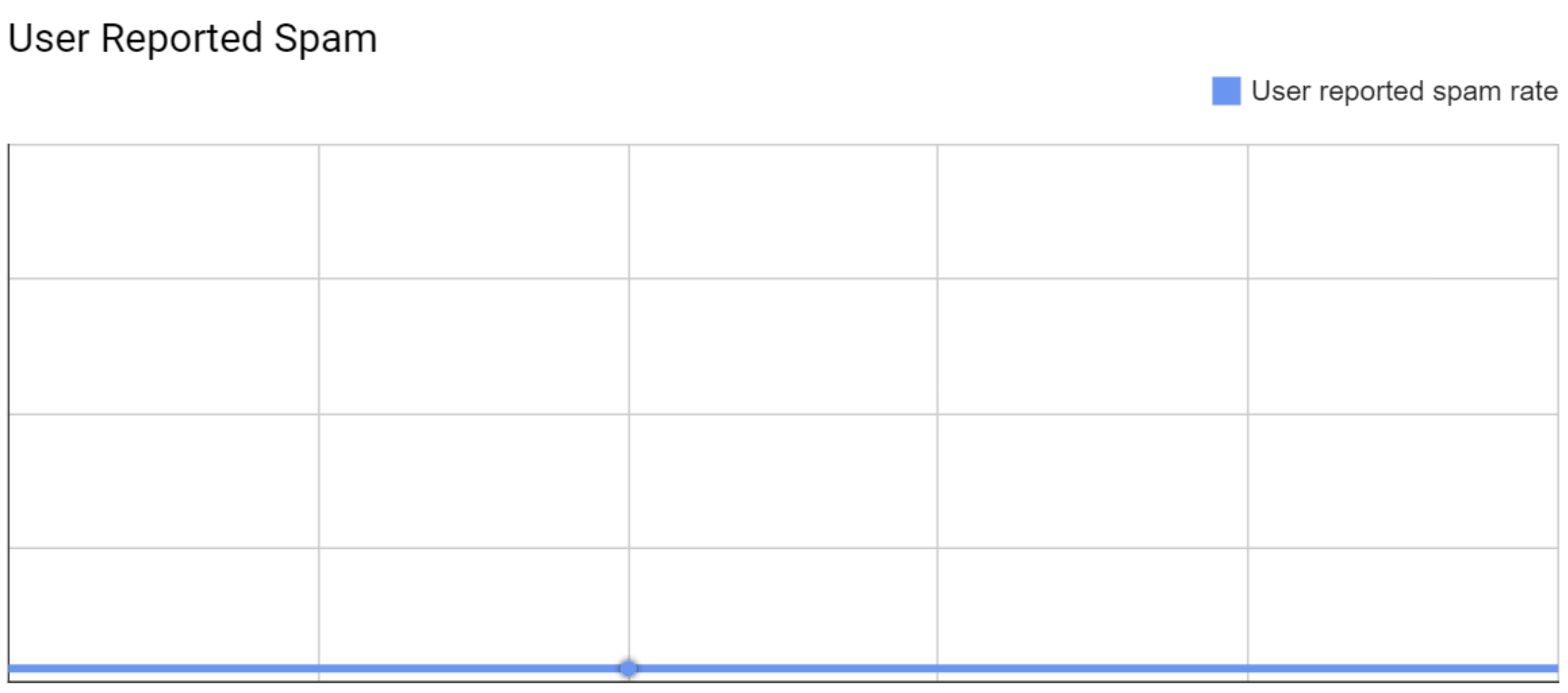
The full list of reports are described in the table below.
| Report | Description |
|---|---|
| Spam Rate | This is one of the most important indicators that Gmail’s Postmaster tool offers. It gives you the opportunity to track the percentage of spam complaints by domain name or sub-domain on a daily basis. |
| IP Reputation | The reputation of IPs on Gmail is: Bad, Low, Medium and High. |
| Domain Reputation | The reputation of domains on Gmail is: Bad, Low, Medium and High. |
| Feedback Loop | If you have correctly configured your Feedback-IDs, you can see the segments broken out to easily detect the sources of complaints in relation to your sending. |
| Authentication | This dashboard shows the percentage of emails that have been validated through the different authentication technologies like SPF or DKIM. |